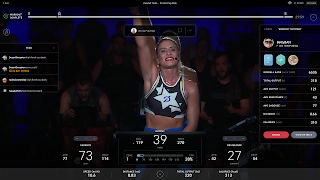
How to screen grab from Peloton and transfer to your phone or computer.
See also How to post to instagram directly from your computer
1. CREATE THE SCREEN GRAB
Create a screen grab by simultaneously pressing the down-volume and power buttons.
You might want to practice this technique if it's unfamiliar so you don't accidentally turn off your screen mid-ride.
2. CONNECT YOUR DEVICE WITH THE BIKE USING BLUETOOTH
In the bottom right of the screen, tap the 3 dot menu
In the bottom right of the screen, tap the 3 dot menu
Select Device Settings
Select Bluetooth
(Make sure your device Bluetooth is on)
Pair ANDROID BT (the bike) with your device on the list
3. NOW SHARE YOUR IMAGES FROM THE BIKE TO YOUR DEVICE
In the bottom right of the screen, tap the 3 dot menu
Select Storage
Return to the main screen by tapping the Peloton logo
3. NOW SHARE YOUR IMAGES FROM THE BIKE TO YOUR DEVICE
In the bottom right of the screen, tap the 3 dot menu
Select Device Settings
Select Storage
Select Images
Select image/s you want to transfer by tap/holding on one or many. The check mark indicates images that are selected. Tap again to un-select if necessary.
Tap the share symbol
Select the device you want to send to
While the files are transferring, make sure you keep your device within several feet of your bike to maintain the communication.
See you on the bike! #BettyBAM
PS- see also How to post to instagram directly from your computer https://allthebeth.blogspot.com/2019/04/how-to-post-to-instagram-from-your.html
PS- see also How to post to instagram directly from your computer https://allthebeth.blogspot.com/2019/04/how-to-post-to-instagram-from-your.html








